How to connect Firebase Analytics with your iOS mobile App ?
Follow below mentioned steps to connect Firebase Analytics with your iOS mobile App :
Step 1 : Go to Firebase and click on Sign in to login into your account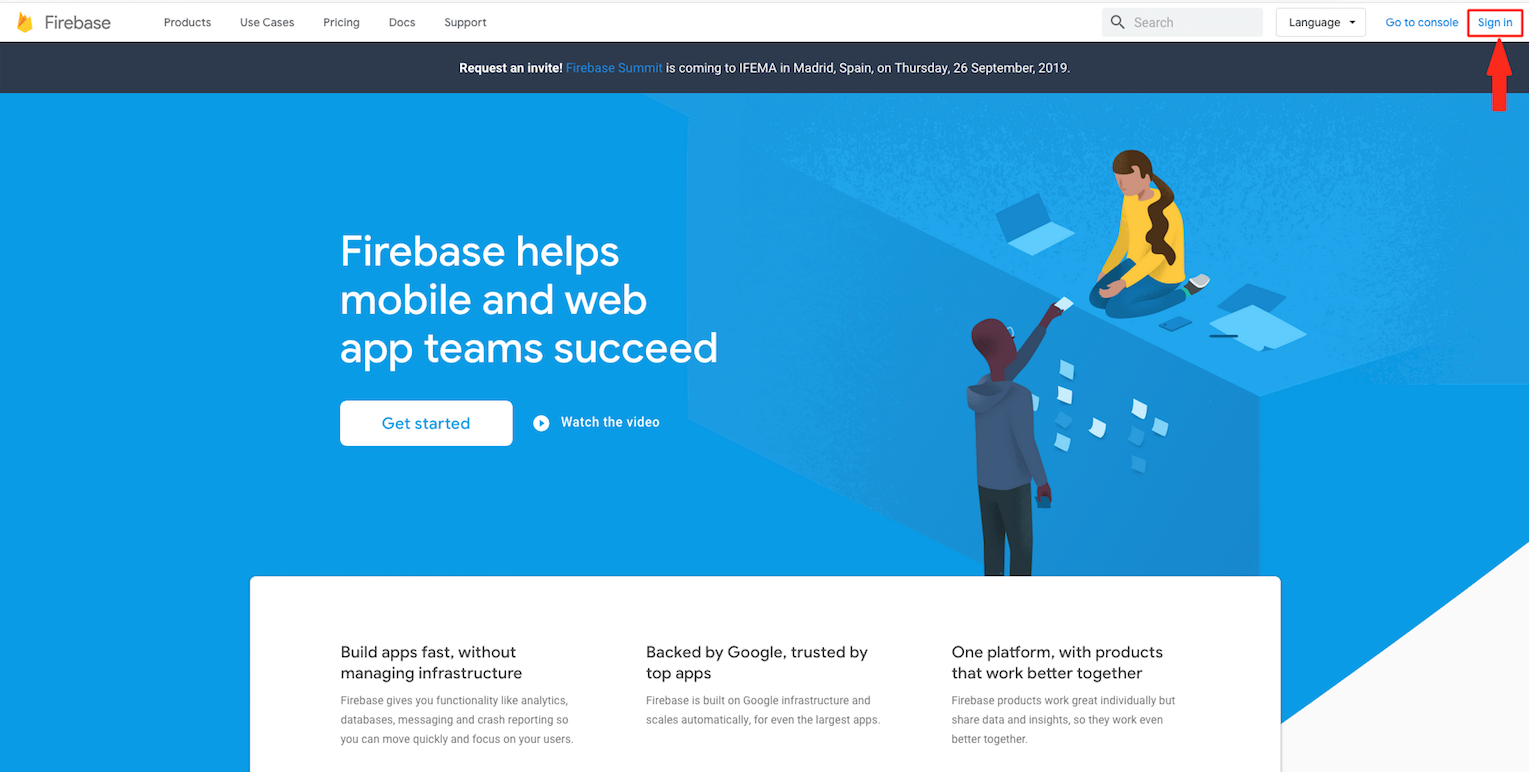
Step 2 : Click on Get Started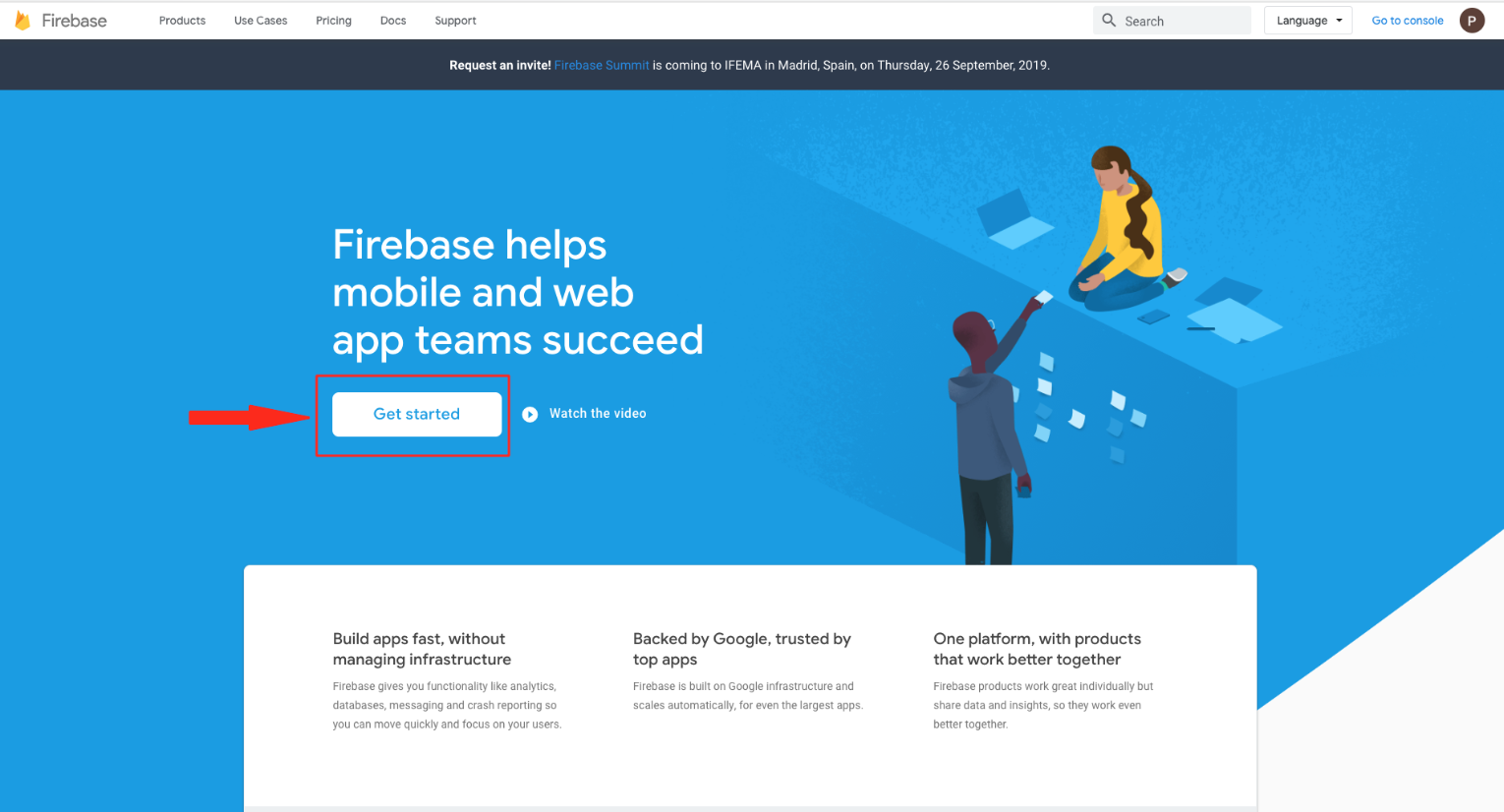
Step 3 : Click on Create a Project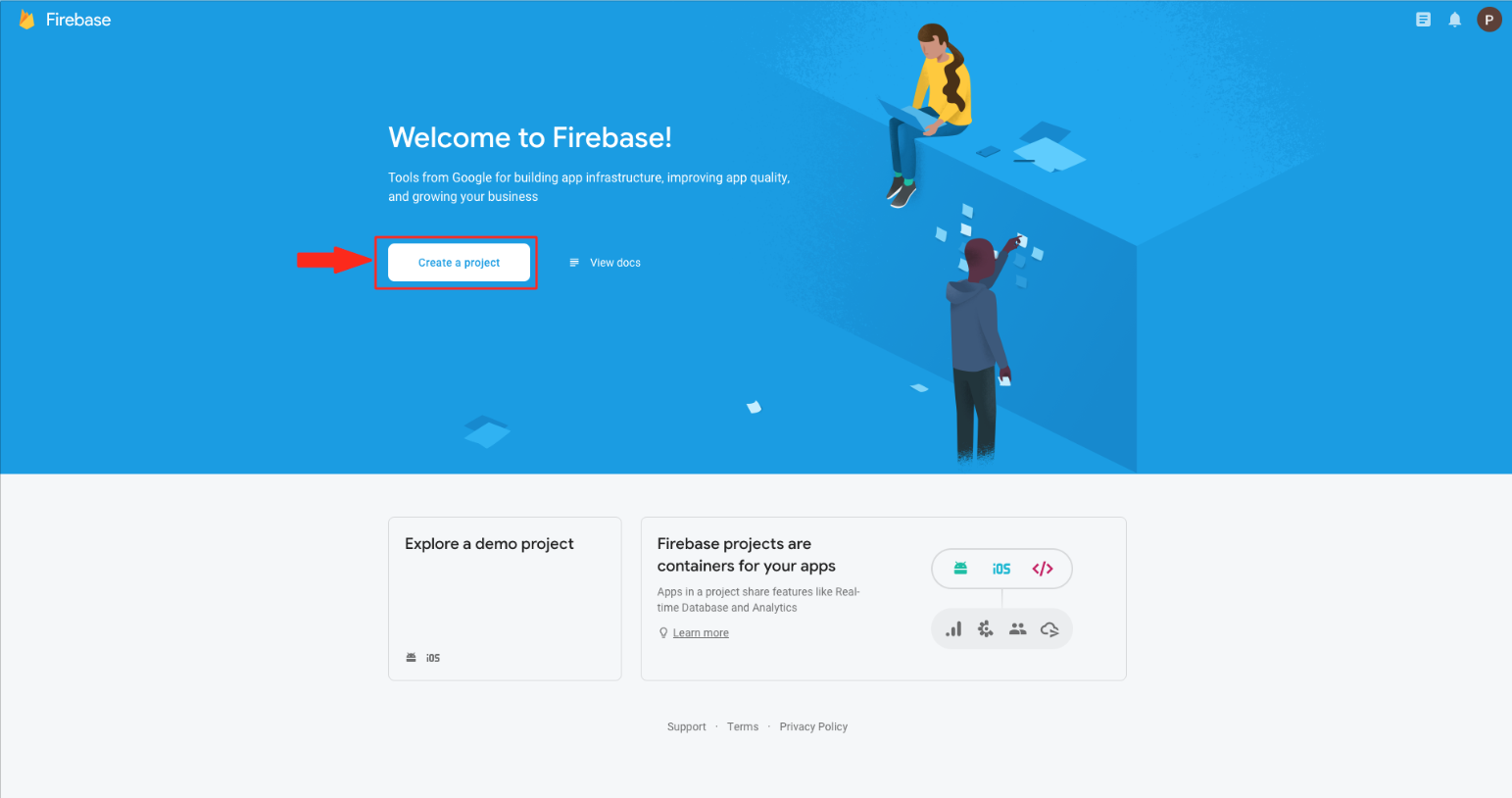
Step 4 : Enter your project name and tick mark the checkbox to accept terms and conditions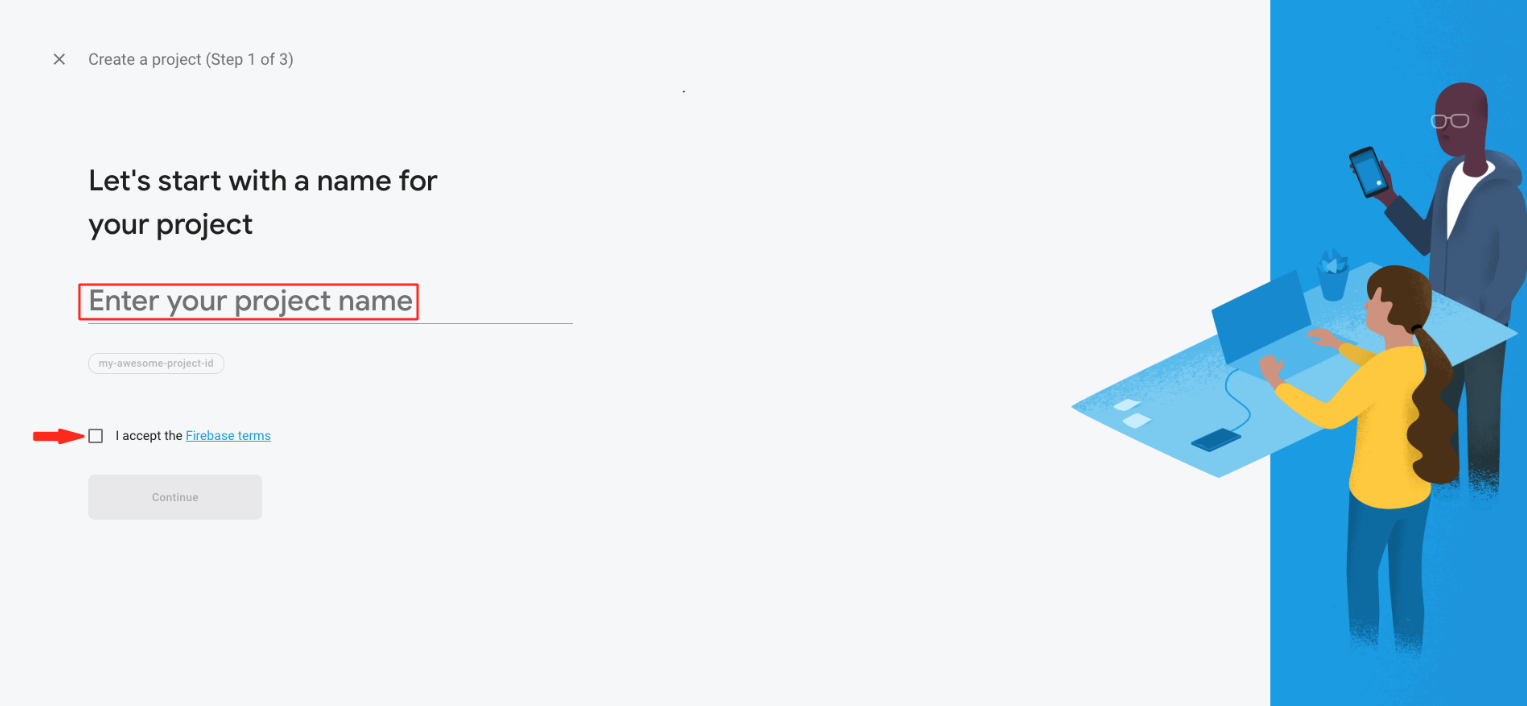
Step 5 : Click on Continue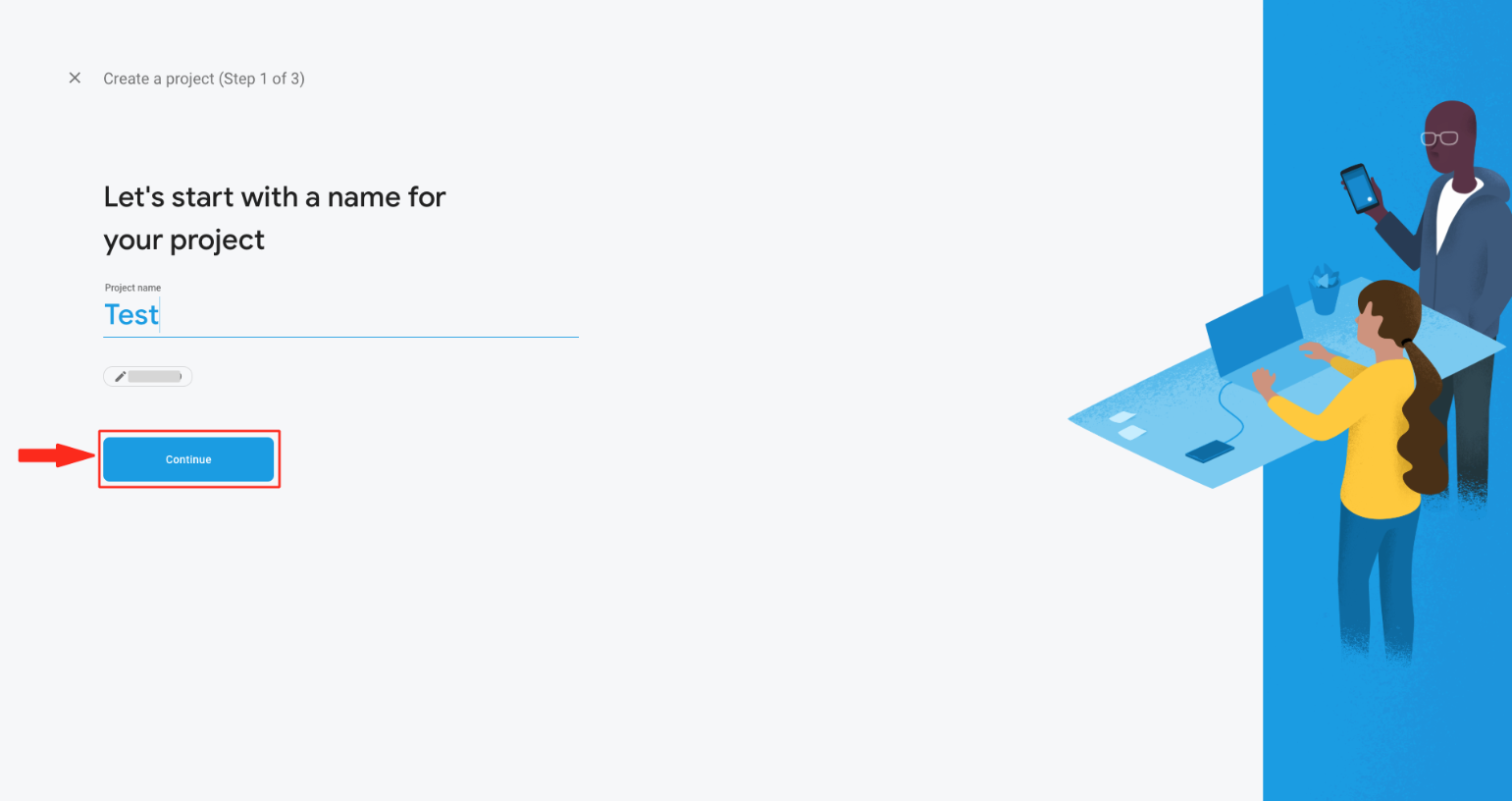
Step 6 : Select on Set up Google Analytics for my project option and click on Continue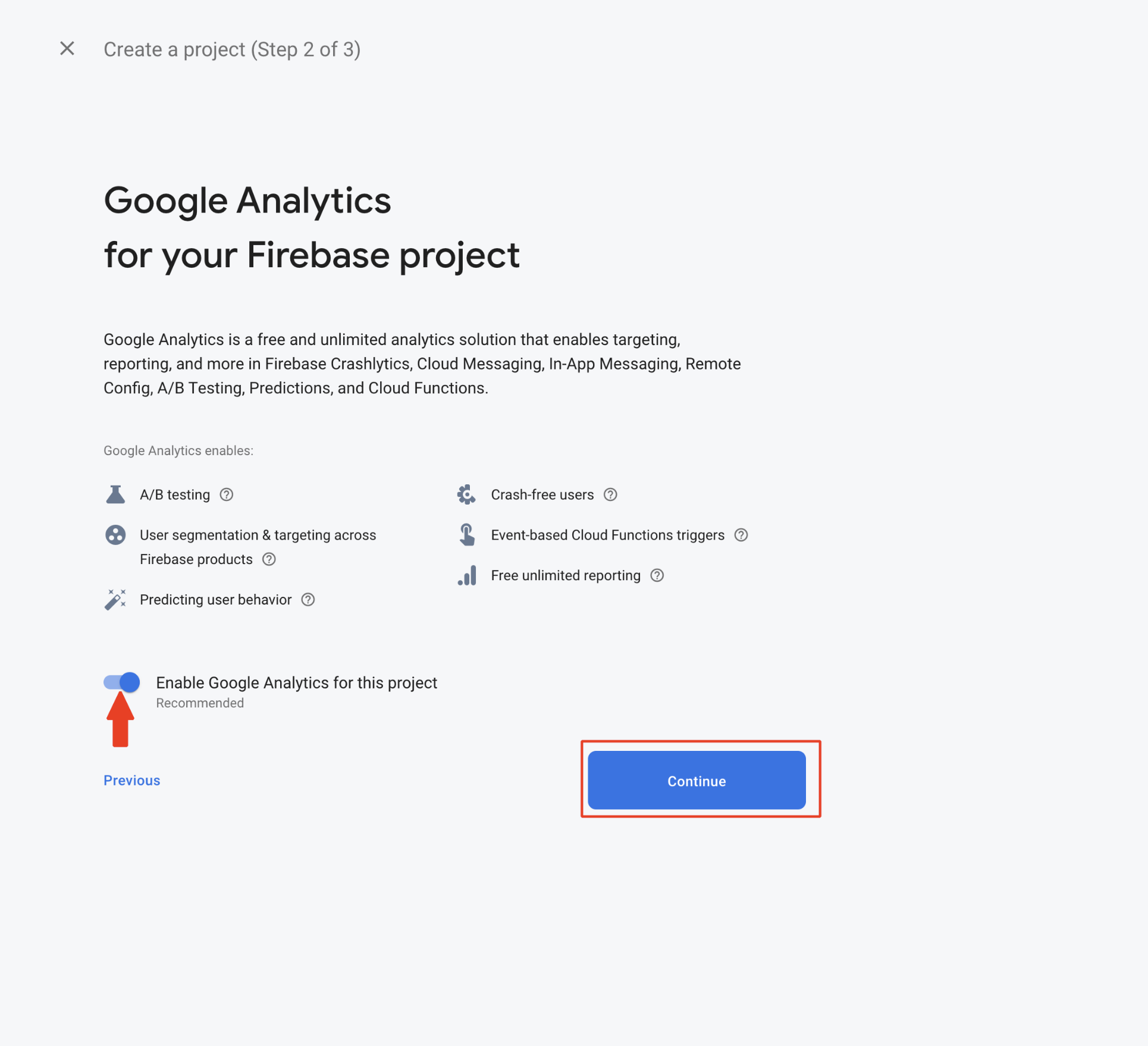
Step 7 : Select your desired Analytics location, and tick mark the checkboxes to accept terms and conditions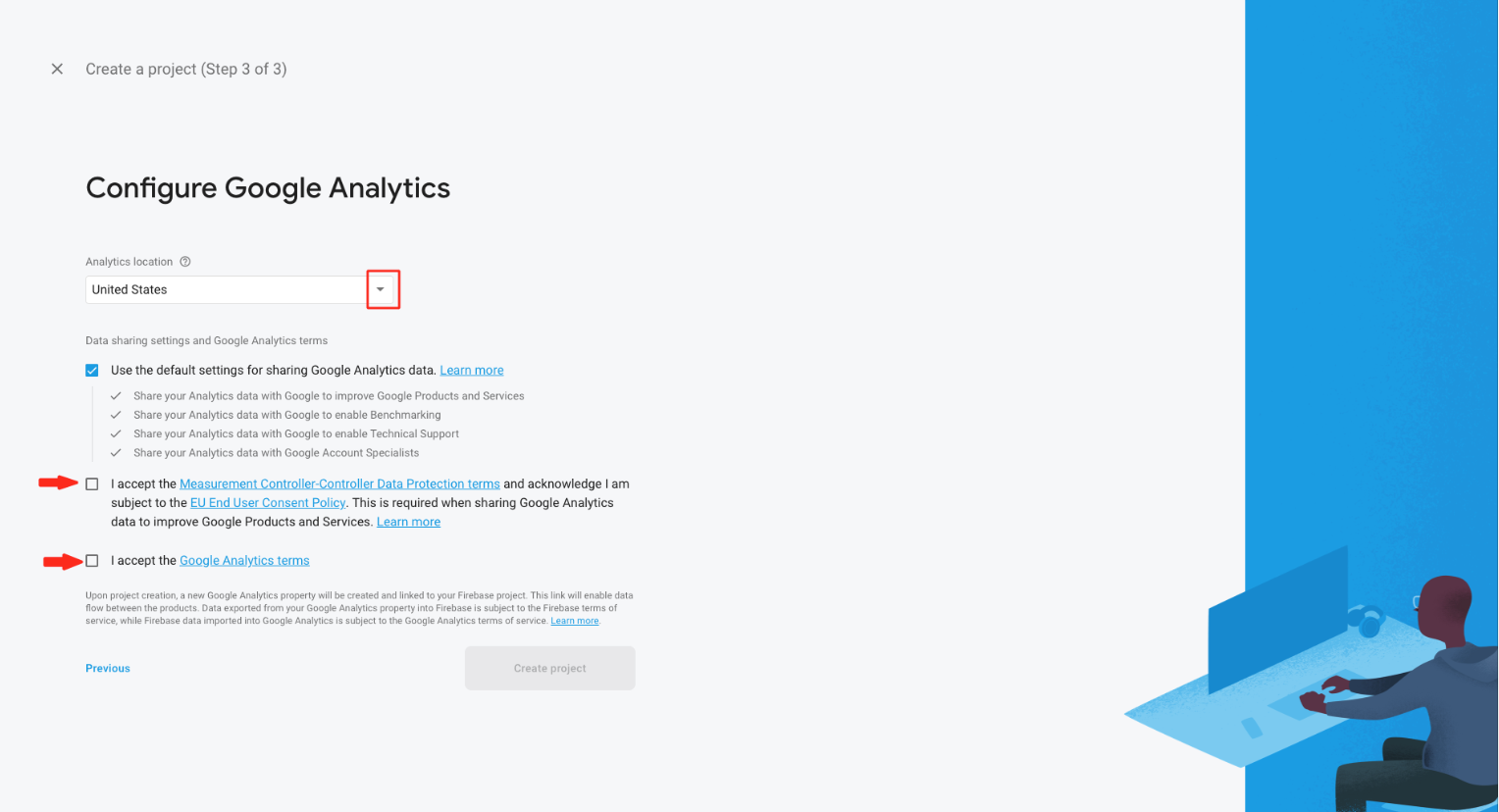
Step 8 : Click on Create Project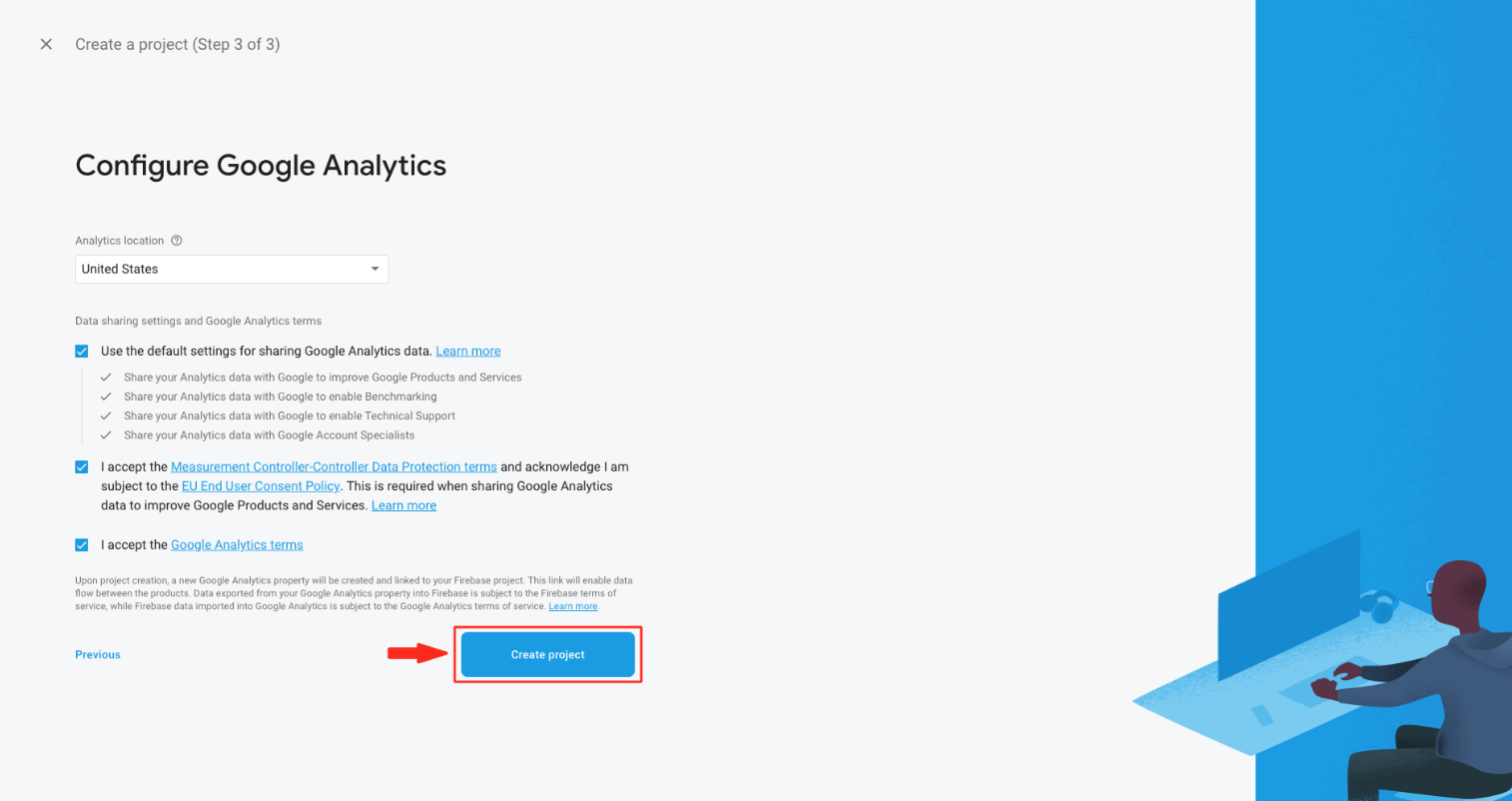
Step 9 : Click on Continue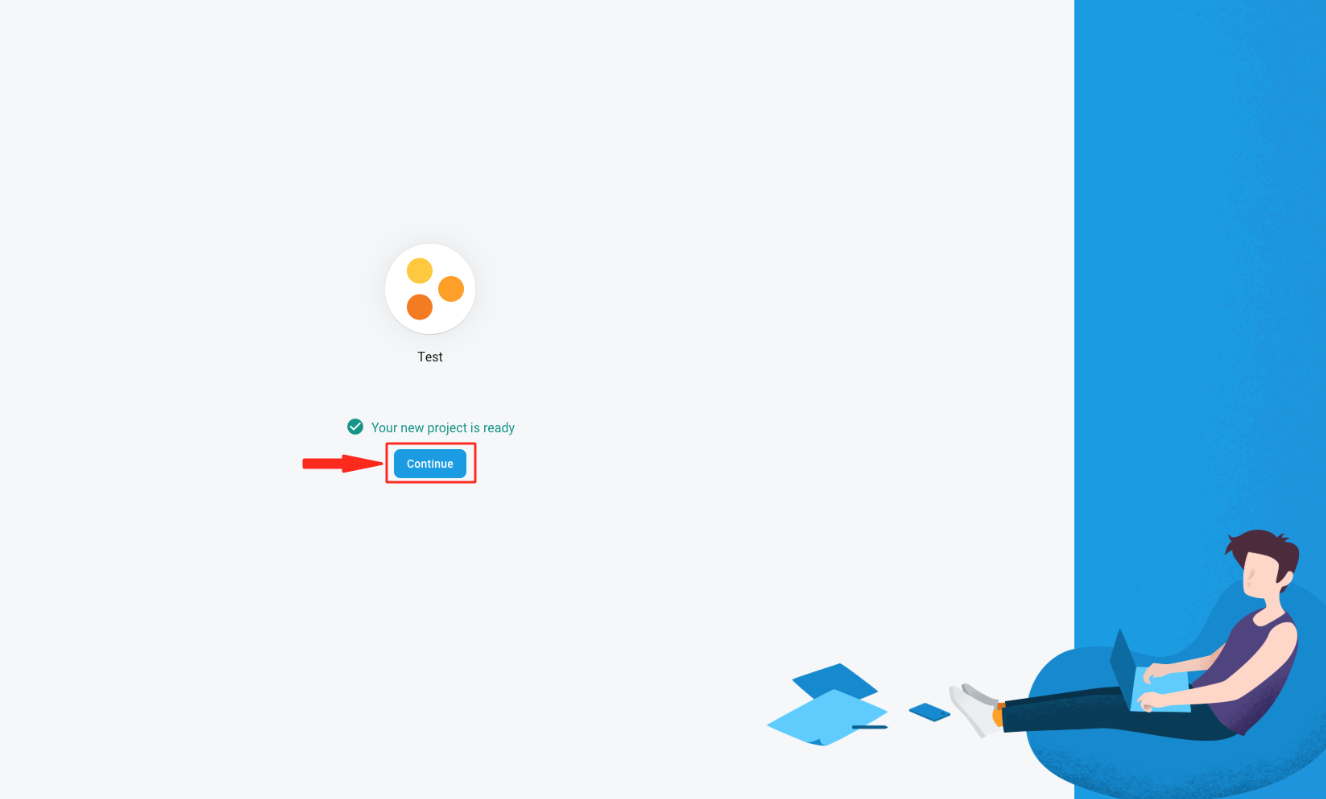
Step 10 : Click on iOS icon
Step 11 : Enter Android Package Name, App Nickname and App store ID. App Nickname and App store ID are optional. If you want, you can leave them
Step 12 : Click on Register app
Step 13 : Download GoogleService-Info.plist file on your system from here and click on next
Step 14 : Click on Next
Step 15 : Click on Next
Step 16 : Click on Continue to Console 
Step 17 : Open the downloaded config file in your system 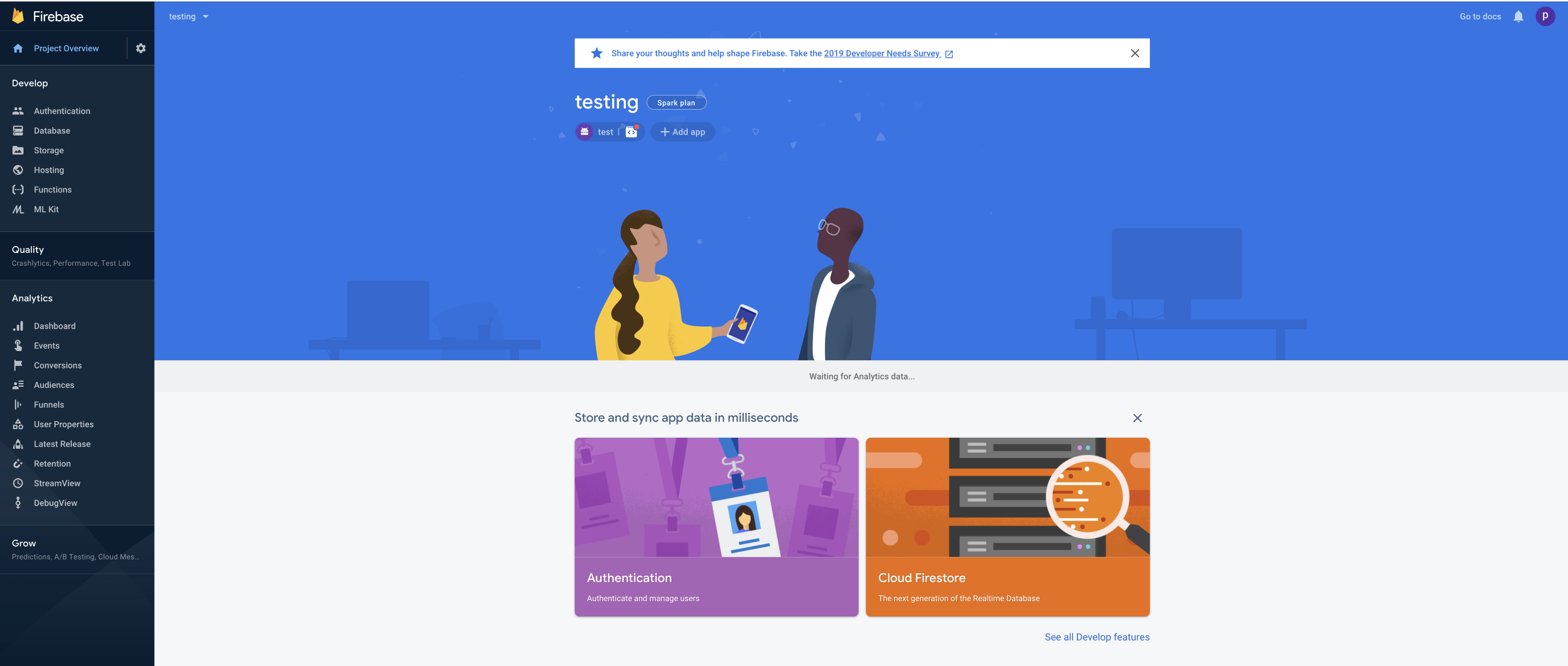
Step 18 : Here is your Reversed_Client_ID and GCM_SENDER_ID . Copy them
Step 19 : Now copy all these keys in their respective fields on the creator software
Te resultó útil este artículo
Te resultó útil este artículo
Gracias por sus comentarios!
- Iniciar Sesión
- Regístrate

